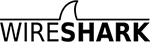Wireshark-dev: Re: [Wireshark-dev] Get "Malformed Packet" for 802.11 Beacon frames on Windows
- Follow-Ups:
- References:
- Prev by Date: Re: [Wireshark-dev] compiling asn.1 dissectors in Linux
- Next by Date: Re: [Wireshark-dev] compiling asn.1 dissectors in Linux
- Previous by thread: Re: [Wireshark-dev] Get "Malformed Packet" for 802.11 Beacon frames on Windows
- Next by thread: Re: [Wireshark-dev] Get "Malformed Packet" for 802.11 Beacon frames on Windows
- Index(es):