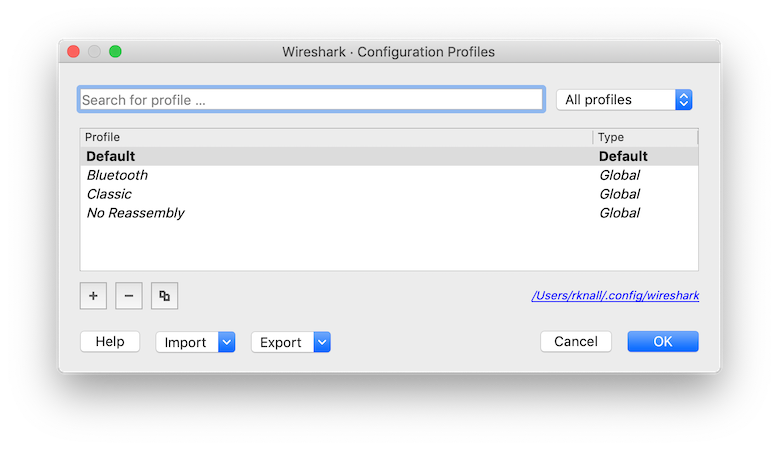Configuration Profiles can be used to configure and use more than one set of preferences and configurations. Select the → menu item or press Shift+Ctrl+A or Shift+⌘+A (macOS) and Wireshark will pop up the Configuration Profiles dialog box as shown in Figure 11.8, “The configuration profiles dialog box”. It is also possible to click in the “Profile” part of the statusbar to popup a menu with available Configuration Profiles (Figure 3.22, “The Statusbar with a configuration profile menu”).
Configuration files stored in each profile include:
- Preferences (preferences) (Section 11.5, “Preferences”)
- Capture Filters (cfilters) (Section 6.6, “Defining And Saving Filters”)
- Display Filters (dfilters) (Section 6.6, “Defining And Saving Filters”)
- Coloring Rules (colorfilters) (Section 11.3, “Packet colorization”)
- Disabled Protocols (disabled_protos) (Section 11.4.1, “The “Enabled Protocols” dialog box”)
-
User Accessible Tables:
- Custom HTTP headers (custom_http_header_fields)
- Custom IMF headers (imf_header_fields)
- Custom LDAP AttributeValue types (custom_ldap_attribute_types)
- Display Filter Macros (dfilter_macros) (Section 11.8, “Display Filter Macros”)
- ESS Category Attributes (ess_category_attributes) (Section 11.9, “ESS Category Attributes”)
- MaxMind Database Paths (maxmind_db_paths) (Section 11.10, “MaxMind Database Paths”)
- K12 Protocols (k12_protos) (Section 11.19, “Tektronix K12xx/15 RF5 protocols Table”)
- Object Identifier Names and Associated Syntaxes (Section 11.12, “Object Identifiers”)
- PRES Users Context List (pres_context_list) (Section 11.13, “PRES Users Context List”)
- SCCP Users Table (sccp_users) (Section 11.14, “SCCP users Table”)
- SNMP Enterprise Specific Trap Types (snmp_specific_traps) (Section 11.17, “SNMP Enterprise Specific Trap Types”)
- SNMP Users (snmp_users) (Section 11.18, “SNMP users Table”)
- User DLTs Table (user_dlts) (Section 11.20, “User DLTs protocol table”)
- IKEv2 decryption table (ikev2_decryption_table) (Section 11.11, “IKEv2 decryption table”)
- Protobuf Search Paths (protobuf_search_paths) (Section 11.21, “Protobuf Search Paths”)
- Protobuf UDP Message Types (protobuf_udp_message_types) (Section 11.22, “Protobuf UDP Message Types”)
- Changed dissector assignments (decode_as_entries), which can be set in the “Decode As…” dialog box (Section 11.4.2, “User Specified Decodes”).
- Some recent settings (recent), such as pane sizes in the Main window (Section 3.3, “The Main window”), column widths in the packet list (Section 3.18, “The “Packet List” Pane”), all selections in the menu (Section 3.7, “The “View” Menu”) and the last directory navigated to in the “File Open” dialog.
All other configurations are stored in the personal configuration folder and are common to all profiles.
- Search for profile …
- The list of profiles can be filtered by entering part of the profile’s name into the search box.
- Type selection
-
Profiles can be filtered between displaying "All profiles", "Personal profiles" and "Global profiles"
- Personal profiles - these are profiles stored in the user’s configuration directory
- Global profiles - these are profiles provided with Wireshark
- New (+)
- Create a new profile. The name of the created profile is “New profile” and is highlighted so that you can more easily change it.
- Delete (-)
- Deletes the selected profile. This includes all configuration files used in this profile. Multiple profiles can be selected and deleted at the same time. It is not possible to delete the “Default” profile or global profiles. Deletion of the "Default" profile will reset this profile.
- Copy
- Copies the selected profile. This copies the configuration of the profile currently selected in the list. The name of the created profile is the same as the copied profile, with the text “(copy)” and is highlighted so that you can more easily change it.
- Profiles can be imported from zip-archives as well as directly from directory structures. Profiles, which already exist by name will be skipped, as well as profiles named "Default".
- Profiles can be exported to a zip-archive. Global profiles, as well as the default profile will be skipped during export. Profiles can be selected in the list individually and only the selected profiles will be exported
- This button saves all changes, applies the selected profile and closes the dialog.
- Close this dialog. This will discard unsaved settings, new profiles will not be added and deleted profiles will not be deleted.
- Show this help page.