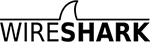Wireshark-bugs: [Wireshark-bugs] [Bug 6198] New: Expert Info button shows wrong level
https://bugs.wireshark.org/bugzilla/show_bug.cgi?id=6198
Summary: Expert Info button shows wrong level
Product: Wireshark
Version: 1.7.x (Experimental)
Platform: x86
OS/Version: Windows Vista
Status: NEW
Severity: Normal
Priority: Medium
Component: Wireshark
AssignedTo: bugzilla-admin@xxxxxxxxxxxxx
ReportedBy: Jim@xxxxxxxxxxxxxxxxx
Created an attachment (id=6769)
--> (https://bugs.wireshark.org/bugzilla/attachment.cgi?id=6769)
Trace file "Expert Info Level.pcap"
Build Information:
Version 1.7.0-SVN-38328 (SVN Rev 38328 from /trunk)
Copyright 1998-2011 Gerald Combs <gerald@xxxxxxxxxxxxx> and contributors.
This is free software; see the source for copying conditions. There is NO
warranty; not even for MERCHANTABILITY or FITNESS FOR A PARTICULAR PURPOSE.
Compiled (32-bit) with GTK+ 2.22.1, with GLib 2.26.1, with WinPcap (version
unknown), with libz 1.2.5, without POSIX capabilities, with threads support,
without libpcre, with SMI 0.4.8, with c-ares 1.7.1, with Lua 5.1, without
Python, with GnuTLS 2.10.3, with Gcrypt 1.4.6, with MIT Kerberos, with GeoIP,
with PortAudio V19-devel (built Aug 3 2011), with AirPcap.
Running on 32-bit Windows Vista Service Pack 2, build 6002, with WinPcap
version
4.1.2 (packet.dll version 4.1.0.2001), based on libpcap version 1.0 branch
1_0_rel0b (20091008), GnuTLS 2.10.3, Gcrypt 1.4.6, with AirPcap 4.1.1 build
1838.
Built using Microsoft Visual C++ 9.0 build 21022
--
In some circumstances, the Expert Info button shows the wrong color and the
wrong mouse-over message for the highest level of Expert Info message present.
TO RECREATE:
Load the attached trace file, “Expert Info Level.pcap.” Notice in the lower
left-hand corner that the Expert Info button is cyan, which indicates that
“Note” is the highest Expert Info message present in the trace file. Hover your
mouse over the button and the mouse-over message will show “NOTE is the highest
expert info level.”
Now click on the button to open the Expert Info dialog. You will see that
Warnings are actually the highest Expert Info message present. On the Warnings
tab, there are two warnings: “TCP: Acknowledgement number: Broken TCP. The
acknowledge field is nonzero while the ACK flag is not set,” and “TCP: Urgent
Pointer: Broken TCP. The urgent pointer field is nonzero while the URG flag is
not set.”
Close the Expert Info dialog. Right-click on any protocol in the Packet Details
pane, click Protocol Preferences, and click to change any of the protocol
settings. For example, select an IP packet and check or uncheck “Validate the
IPv4 checksum if possible.” The Expert Info button will change color to yellow,
and the mouse-over message will now say “WARNING is the highest expert info
level.”
Now click Reload. The Expert Info button will change back to cyan and the
mouse-over message will change back to “NOTE is the highest expert info level.”
Changing any protocol preference causes the Expert Info button to change to the
correct color and message. Reloading the trace file causes it to revert to the
incorrect color and message.
--
Configure bugmail: https://bugs.wireshark.org/bugzilla/userprefs.cgi?tab=email
------- You are receiving this mail because: -------
You are watching all bug changes.